如果你是中文閲讀者,請移步到下面這篇文章
This solution would help you send each confirmation email to the corresponding email addresses of different Netflix members.
We all know that Netflix has been starting password-sharing crackdown for a long time. Yesterday, I experienced password-sharing crackdown, and it’s totally insane. When I turned on my Andriod TV Box and started streaming on Netflix. Netflix displayed a long white text content: Confirm this TV is in your Netflix household. That was so disgusting.
So I clicked “Confirm Netflix Household”, the next step is that let me send an email to confirm myself is a part of this house or sign out. I clicked “Send Email”, and a few seconds later, I received an email about a verification request. Here is the screenshot.
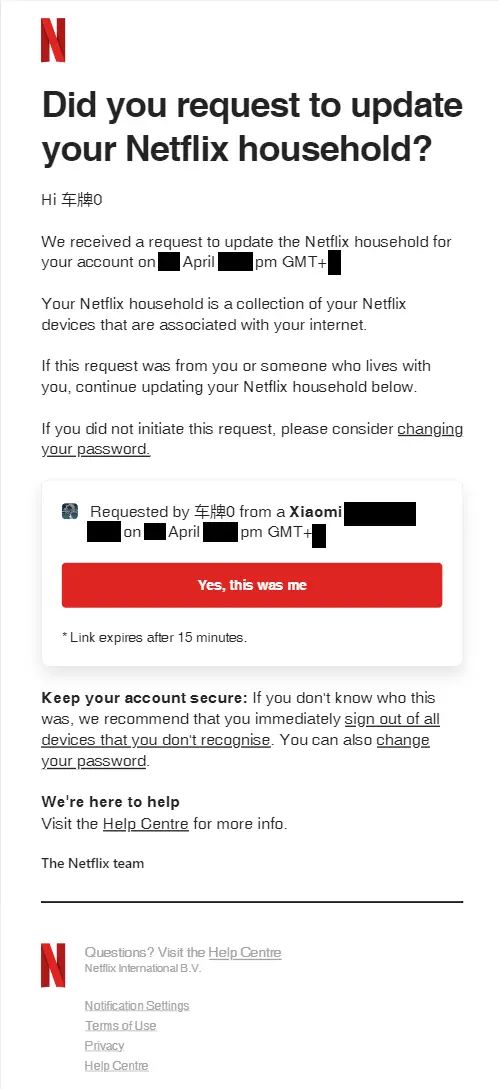
As we can see it shows many details of the user, such as the username of the member, device name, request date, and so on…
As the account owner. I found there is a simple way I can do is forward these kinds of emails to other members’ emails accurately.
We can see some details are unique for each user, such as username, device name… So the break solution is the username.
It is a picture of member’s usernames in my Netflix account.
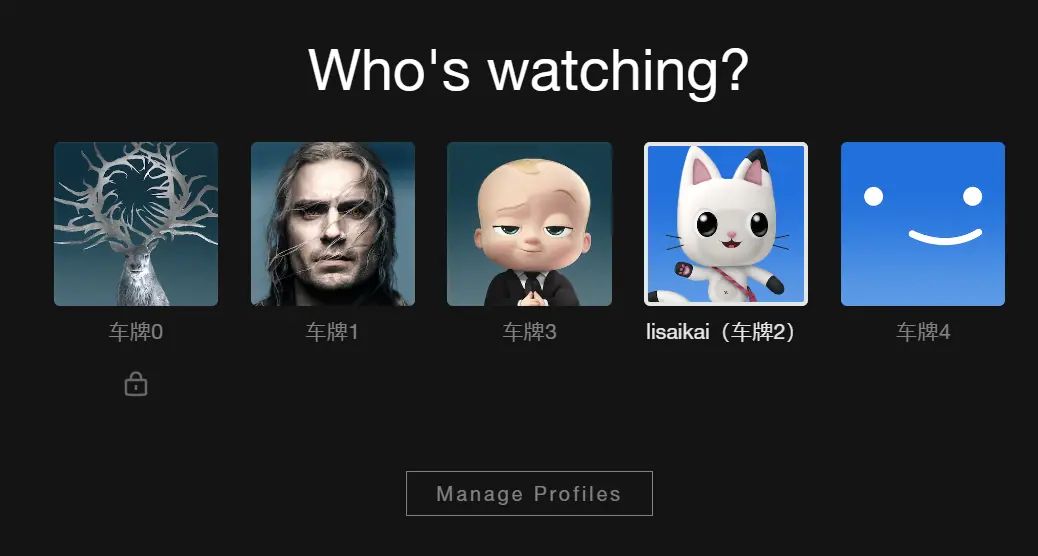
Solution
Let me use Outlook and Gmail as the Netflix email to make an example.
Outlook Steps
Click steps
Settings – Mail – Rules – Add new rules

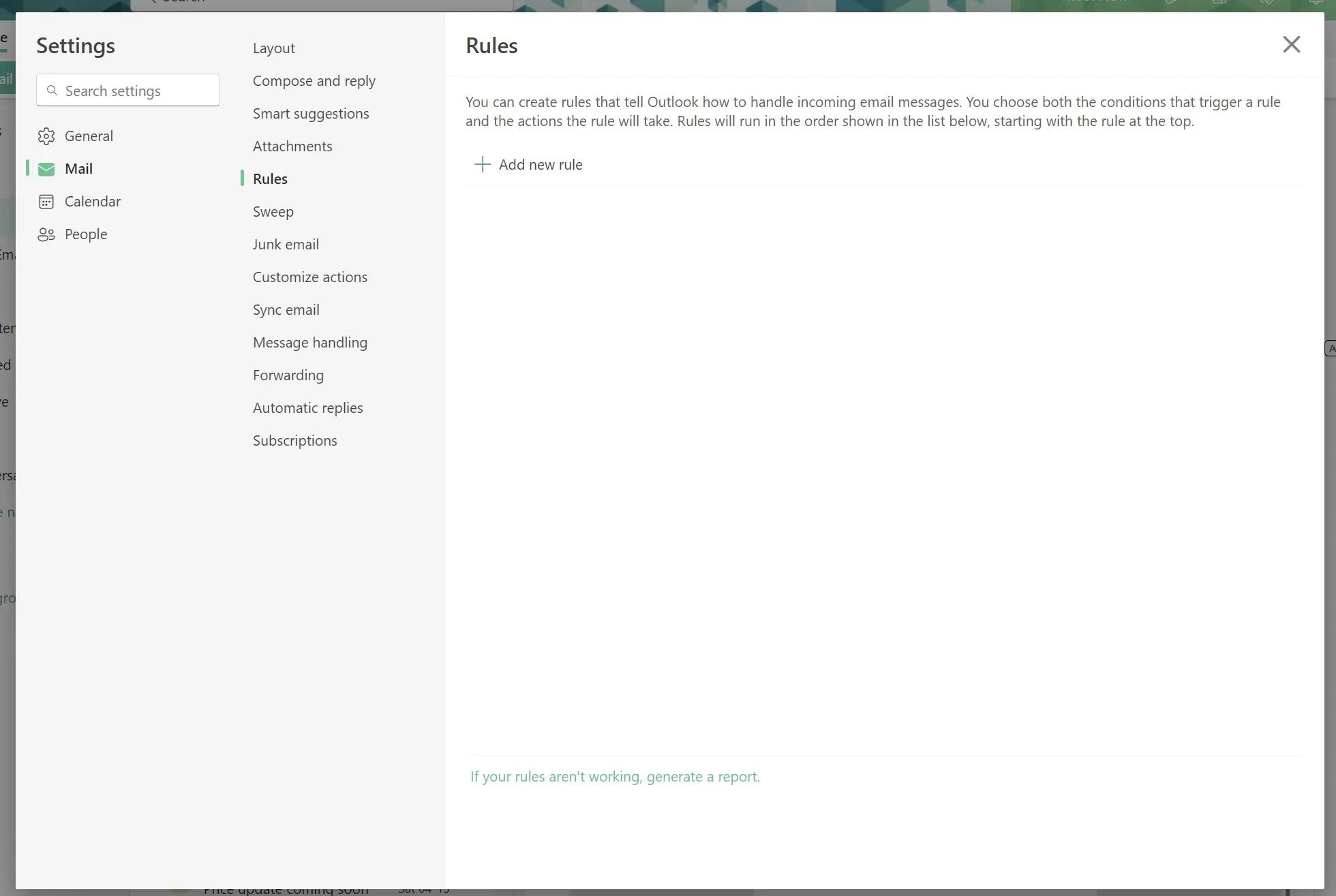
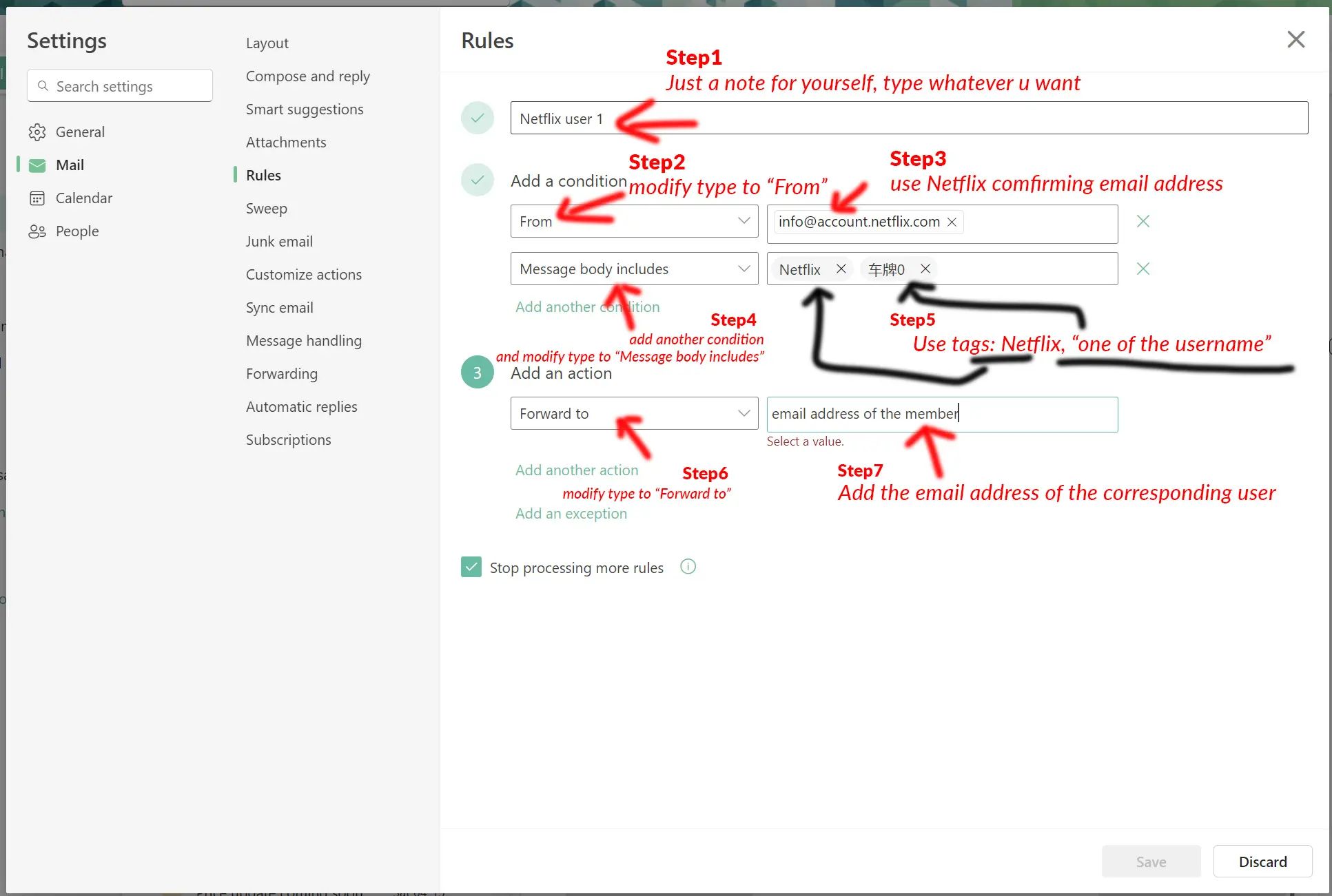
Step 1
- Type a rule name. I suggest typing the corresponding username
Step 2 to 5
- Add multiple conditions
- From: [email protected]
- Message body includes: ‘Netflix’,’ one of the username’
Step 6 & 7 Add an action
- Forward to ‘email address of the corresponding user’
Step 8
- Click ‘Save’.
Now the rule has been launched.
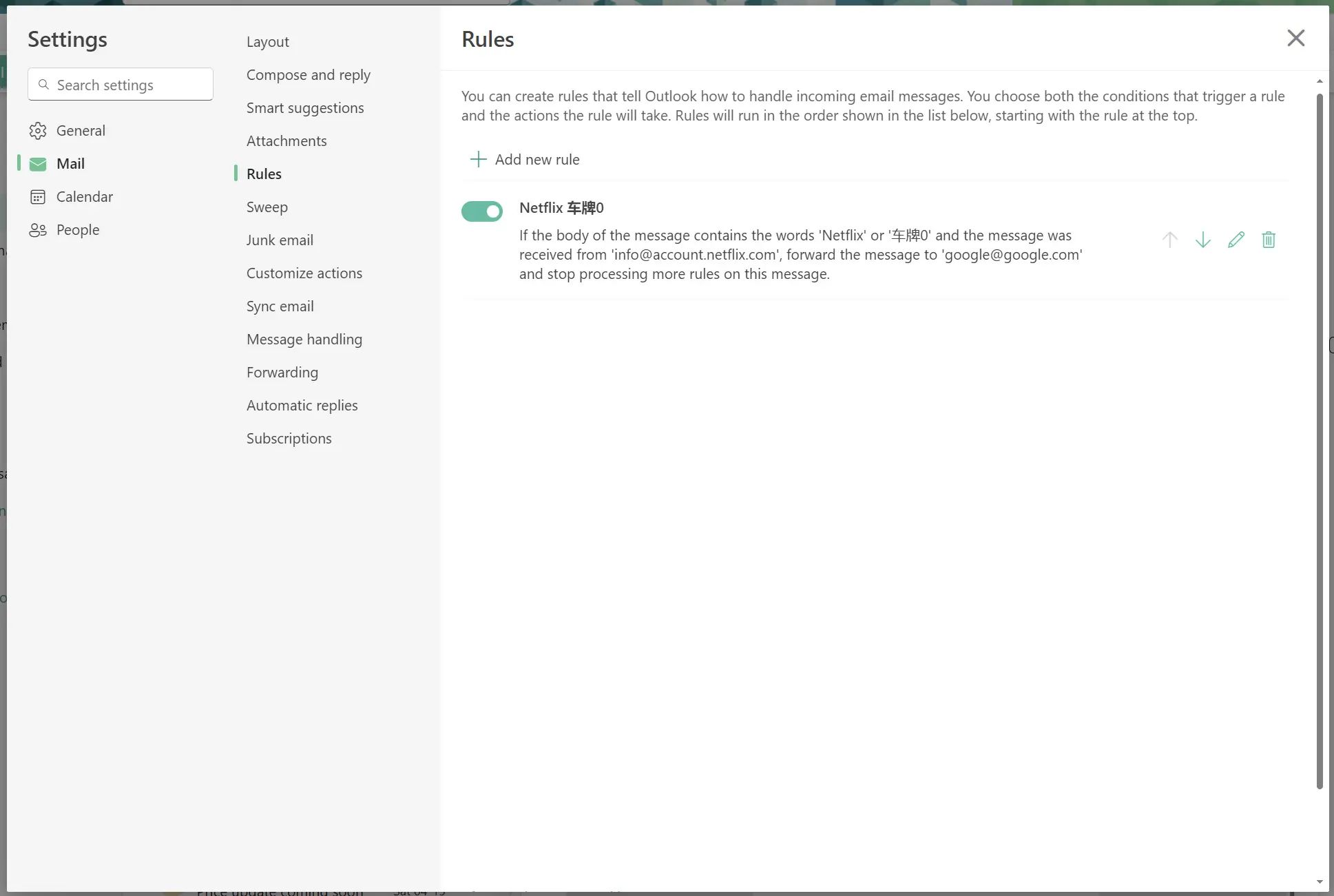
Use the same steps to add other rules for each member.
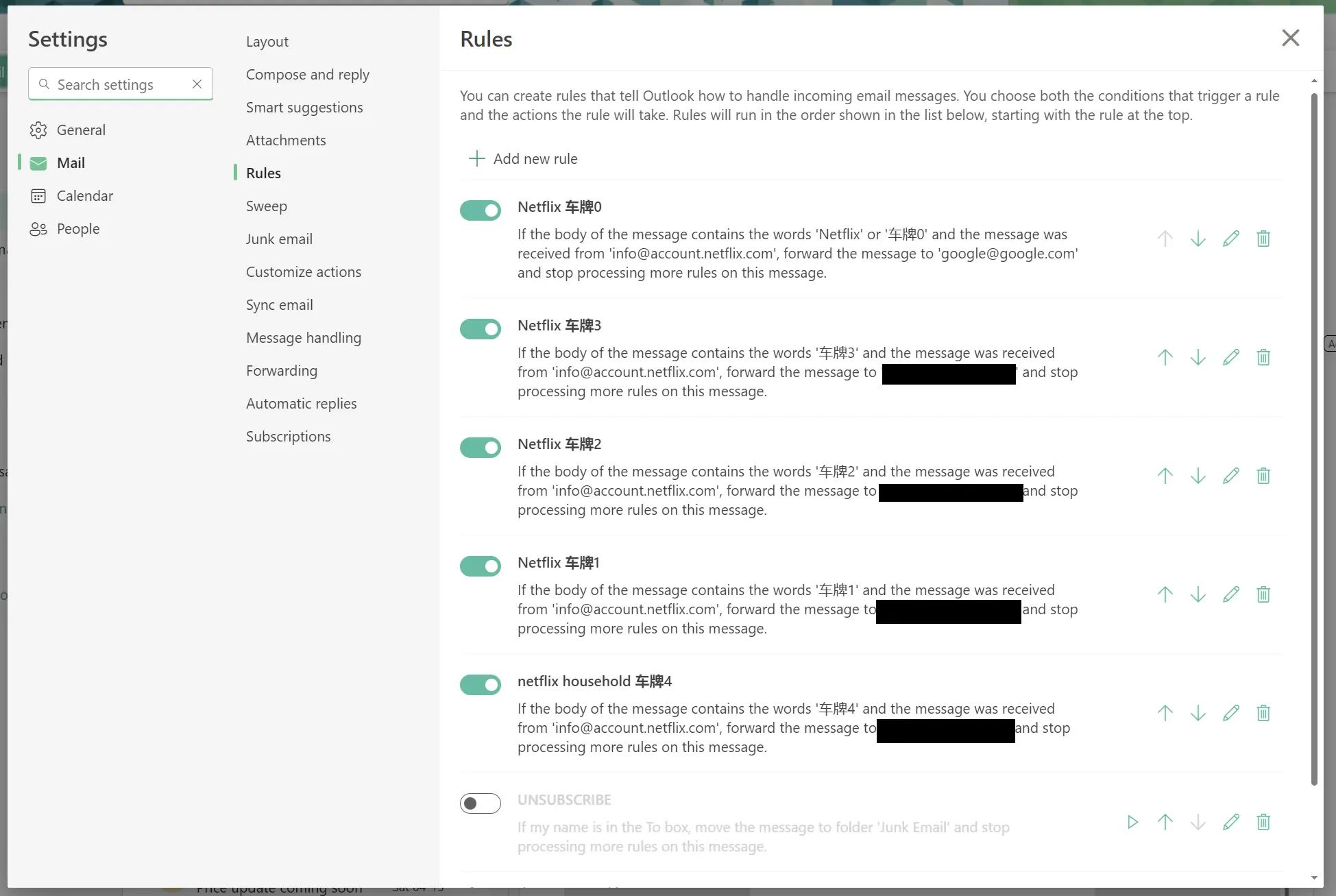
Gmail steps
Click ‘Settings’
Click All settings
Click Forwarding and POP/IMAP
Click ‘Add a forwarding address’
Type one of the Netflix member email address into the box.
Then click ‘Add a forwarding address’ again to type the email address of other members.
After all, receivers will receive a verification email and must to verify the forwarding information.
Finish previous steps,
Go back to Gmail – Settings – All settings
Click ‘Filters and Blocked Addresses’
Click ‘Create a new filter’
Add ‘[email protected]’ to ‘From’, Add ‘one of the username’ and ‘Netflix‘ to “Has the words’ box.
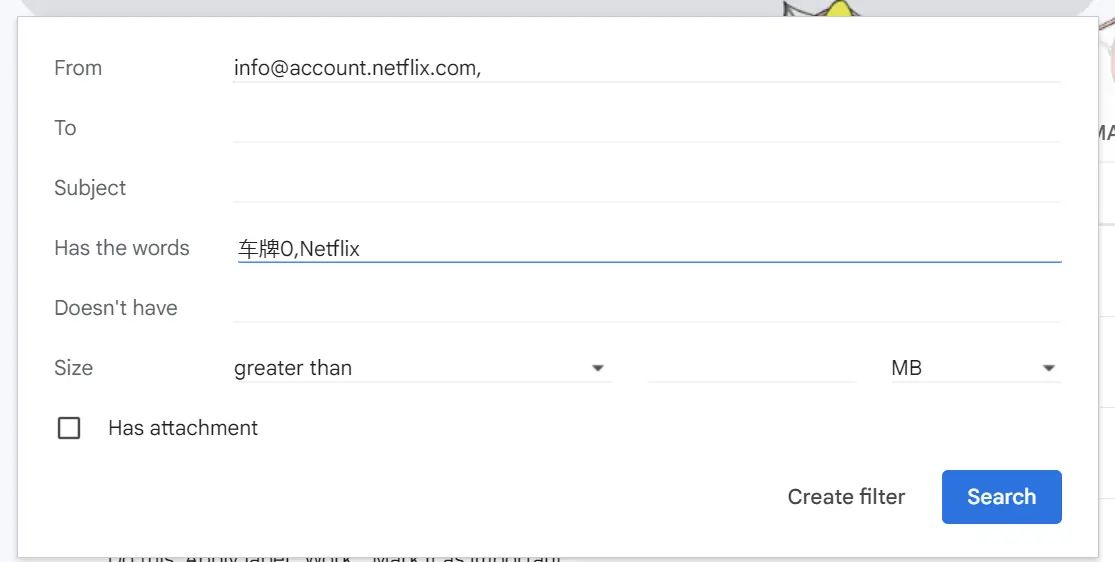
Click ‘Create filter’
Tick ‘Forward it to’, and choose the ‘email address of the corresponding user’
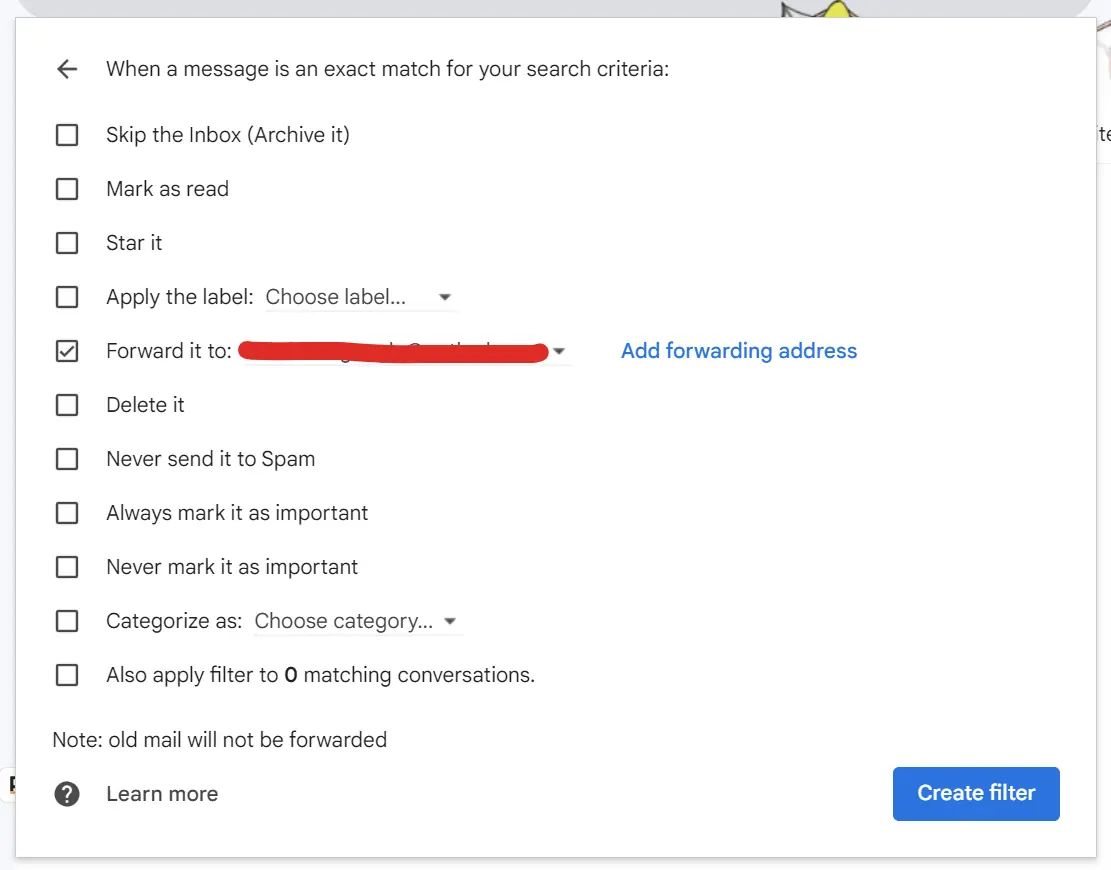
Finally, click ‘Create filter’.
Well, every step was done. Enjoy it.
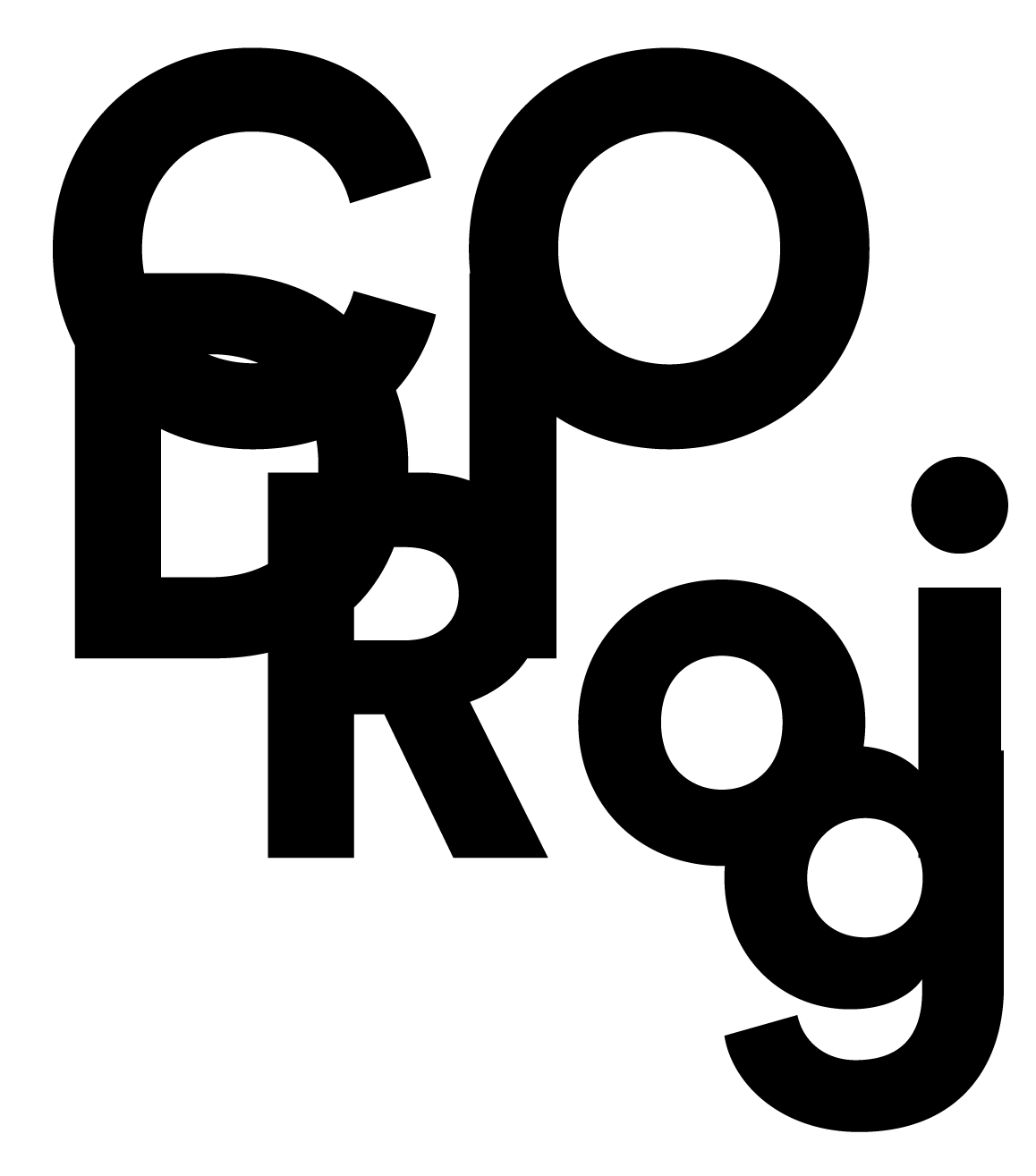
Leave a Reply